It is always a good idea to create a limited guest user account when you are sharing the computer with multiple users. This is to prevent accidental (or intentional) tampering of system configuration which can prevent your Ubuntu Linux operating system from running properly.
Here’s how to setup a limited guest account for your Ubuntu Linux operating system. This guide assumes you are adding a guest account user for your children to play with.
How to Add a Limited User Account
1. From Desktop, go to System, Administration and select “Users and Groups”.
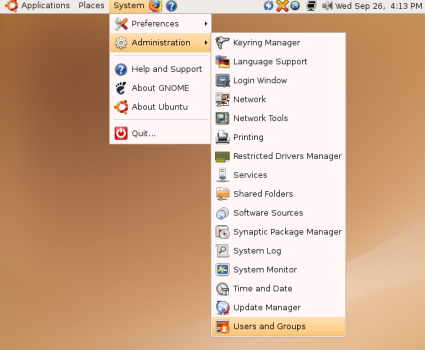
2. You will be shown with user settings dialog. Click “Add User” button
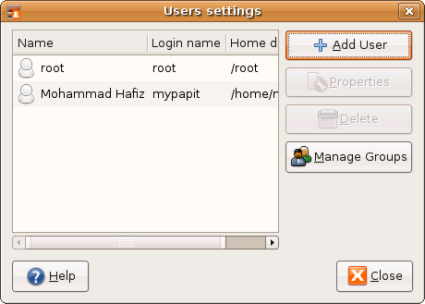
3. Fill in the new user details
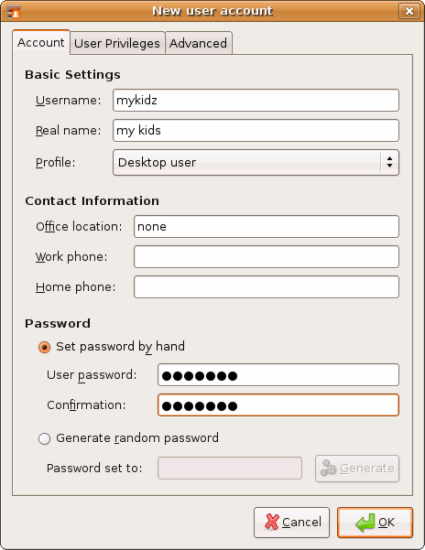
4. You can grant the appropriate privilege on in the “User Privilege” tab.
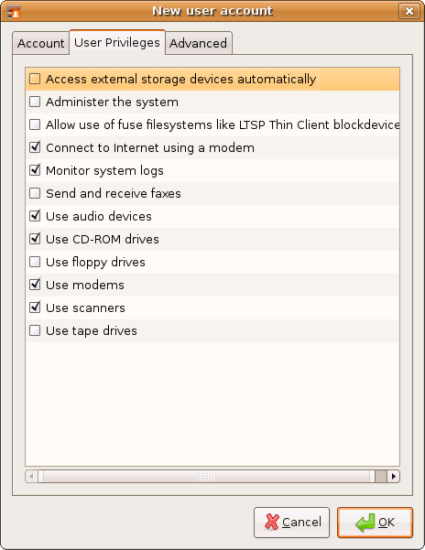
Note by assigning privileges, you can fine-tune user account rights to use certain application in your operating system. For example you may prevent users from messing up with internet connection by preventing him/her to access modem, and so on.
Conclusion
Ubuntu provides the facility to create limited (and unprivileged) user account for conveniences in day-to-day Desktop experience. By creating users with limited privilege, you can prevent other users from messing up with your operating system configuration while giving them the freedom of using their own Desktop and workspace.
[tags]ubuntu,debian,security,linux,opensource,open source,gnome,guide,howto[/tags]

Íàèëó÷øàÿ äîñêà äëÿ ïîñòèíãà îáúÿâëåíèé î
Âàøèõ ïîêóïêàõ ïðîäàæàõ è ïîèñêàõ òîâàðîâ è óñëóã.
Âû ìîæåòå áûñòðî íàéòè èìåííî òî, ÷òî íåîáõîäèìî èìåííî
Âàì â äàííûé ìîìåíò!
xqom gealvb lertgq xmkqihrbl dwqntij znfx auinbyk
Hello people!O
How get out off password for guest?
In the dialog above you must fill at least 6 chars.
When I use
sudo passwd guest
I get “No password supplied” for empty passowrd.
lol, for CLI, it usually involves permission given to certain user groups in /etc/groups and is regulated by certain PAM plugins. I might blog about this later (puts on queue)
papit, show us the CLI way . hehe
megat:
Yeah, with ubuntu, not only the GUI are user friendly, but command line is also very user friendly, I like the auto complete features of bash.
i’am very fascinate with ubuntu as i want to swicth my OS