Believe it or not, I’ve been getting a lot of query hits lately for instruction to use FTP on Ubuntu Linux. So today I decided to write a simple guide for using FTP in Ubuntu.
How to connect to an FTP Server
Firstly, you should note that you do not need to install anything special in order to connect to ftp server from Ubuntu.
What you need to do is to is to select “Places” menu from Desktop, then select “Connect to Server…”
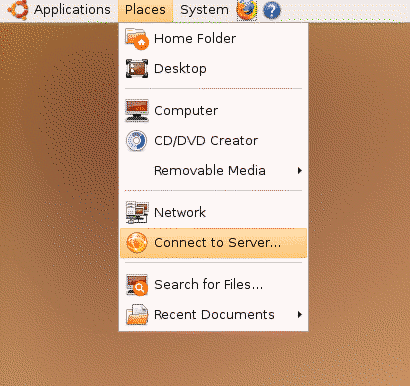
Then you will see a dialog prompting you to enter ftp connection details. For this exercise we will start off by connecting to a Public FTP Server which does not require user login or password.
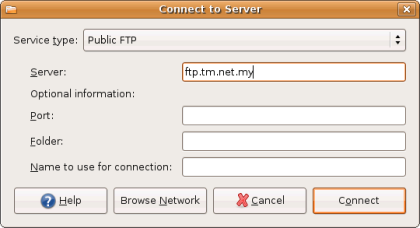
Fill in the Server address as ‘ftp.tm.net.my’, and press ‘Connect’. The connection dialog will close and you will notice a new icon (‘ftp.tm.net.my’) on your desktop. Click on the icon and you will be connected to the ‘ftp.tm.net.my’ server.
You will be able to browse the remote files on the server as if those files are inside your computer. Copying and transferring files between your computer and ftp server is as easy as copying files between folders in your own computer.
How to Connect to an FTP server with Username and Password
Use this option if you have access to a private FTP account with username and password. This type of ftp account is usually given to website owners and administrators to publish their website on the internet.
From Desktop, select “Places” menu then “Connect to Server…”. When a dialog appear, select “FTP (with Login)” service type. Fill-in the text box as shown in the screenshot below.
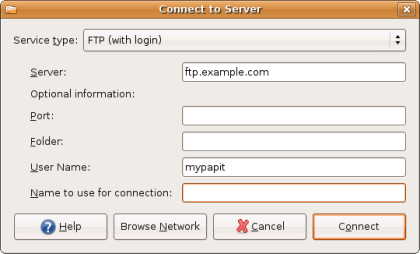
Click connect, a similar icon will appear on the desktop. Click the icon and you will be prompted with your FTP password login. Enter it, and you will be able to browse your remote FTP account from your Ubuntu Linux computer.
That’s it, hope that would help you connect to an FTP server from Ubuntu Linux!
[tags]ftp,linux,ubuntu,debian,gnome,open source,guides,tutorial,howto[/tags]

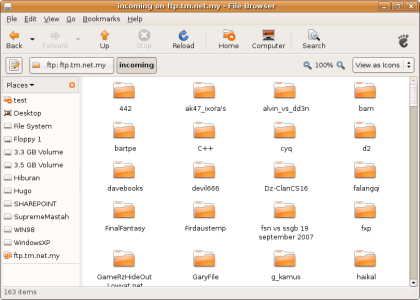
I am trying to use this program using port number 22 ..it crashes every time by saying that the particular file is not a directory..but I giving it the address of the ftp account directory.
Hi, Thanks for the advice. Do you know any way of scheduling regular file transfers from an ftp location? We create backup files on our web srever and would like our remote ubuntu server to download them on a daily basis.
Thanks again.
Thanks Michael. I tried that before though and it doesn’t have any effect. The name appears in my bookmarks list through Places but it still shows up with the long name on the desktop.
I’ll keep searching! Although I’ve started using gftp for my ftping now anyway…
If you want to rename the FTP icon that appears on the desktop you should set the connection as a bookmark. In the connection dialog (where you enter the hostname and username) check the “Bookmark name” box and enter the name you would like to associate with this connection.
Right – VERY slow on this one – but can I then rename the FTP icon that I can make appear on my desktop? I know you posted this over a year ago but thought you might still be able to help!!
Cheers.
Andy.
I’m figuring my son sent this to me. I have no difficulty using FTP in linux and I kinda like Filezilla the best. Where I’m having trouble is getting my favorite web editor to work with it NVU/Kompozer. My host has a poor online editor so I prefer to use the FTP program. I can get it to work just fine in windows but in linux I’m not having any luck. When I think I’ve set it up, right click on a web page and choose edit, I have no luck, nothing happens. So I have to use the slower method, download, make changes and upload. Any ideas would be appreciated, because right now it is the only thing keeping me from using Linux 100 percent of the time.
If i connect I get an error message like : Could not show content of folder (in danish). It seems like the site is connected, but the folder is empty.
When i connect via Firefox I can see all the content.
Desværre, kunne ikke vise hele indholdet af “/ pÃ¥ 192.168.1.254”: Filen er ikke en mappe
It says: Sorry, could not show alle of the centet of “/ on 192.168.1.254”: File is not a folder.
Something must be broken in my linux. Everything I try gives me an error message but in windows I have no trouble at all.
This works great!
thanks for this
I tried to connect to ftp servers with username and password as described above. In case of my first account it works well. In case of the other server it fails. I click on the icon on the desktop and nothing happens, there is no prompt for the password, no error message.
In Windows XP I use Totalcommander’s ftp utility for this purpose without any problem. If I connect from an internet browser, then it is OK for both servers as well.
Any idea why my second account doesn’t work with nautilus ? Thanks in advance.
me too! but nowadays i just use nautilus
i find gFTP convenient to me, or direct connect to ftp using nautilus.