Here’s the way to configure Ubuntu to autostart your favorite application upon startup (like Microsoft Windows ‘Startup’ folder). This how to assume you are using the default GNOME windows manager.
- From the Desktop, Go to System > Preferences > Session,
- Select Startup Programs, click “New”, and type in the command of your favourite application. Close the tab.
- The application selected in the Startup Program dialog should automatically starts the next time you logged in your computer.
Why do you need Startup Programs ?
For convenience purposes. with Startup programs, you don’t have to manually launch your favourite application each time you logged into your Desktop environment which can become very laborious.
This is very handy if you have a list of application that you need to start each time you log in to your Desktop such as Gaim/Pidgin, Ekiga, Feedreader and/or some application that you can’t live without.
With Startup program, you can save your time from having to start these applications manually and save yourself from forgetting to start essential application each time you boot up your computer.
[tags]ubuntu,debian,open source,opensource,feisty fawn, gutsy gibbon[/tags]

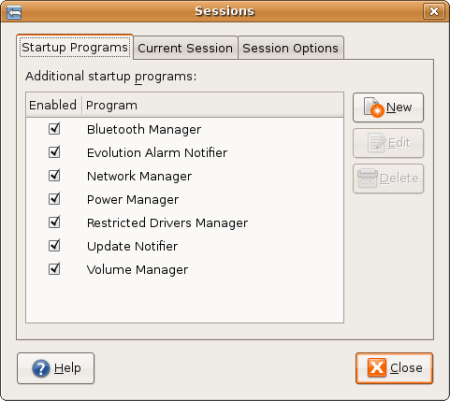
Cool. This is what I needed for auto starts. I was hoping there was a GUI for this. I dreaded having to modify an /etc/*config file. Thanks again!