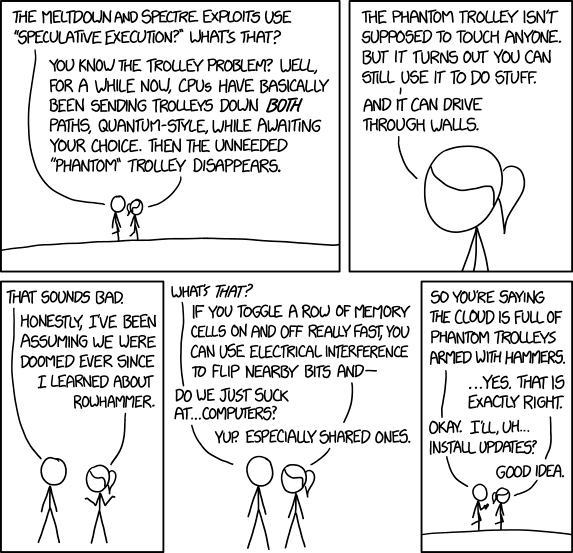For those who are seeking free web hosting to test their PHP / MySQL application can look into InfinityFree.net service which has interesting offers:

- 99% uptime
- No advertisement
- PHP 7.0
- MySQL 5.6
- Includes FTP account access (rare !!)
- Up to 10 Email Account
- Apache 2.4 with .htaccess
- 400 MySQL database
- User can add their own domain
- Free DNS service (including custom CNAME and MX record)
- Unlimited Disk space and Bandwidth
- Support Cloudflare CDN
- Support SSL Certificate
The main advantages which entice me to InfinityFree are their support for SSL Certificate, 99% uptime guarantees and support for adding own domain name with their own free DNS.
The support for SSL certificate means that you can host Telegram Bot, Google Map web application and web app which utilizes OAuth API!
A rare sight for a completely free web hosting provider.
The only downside for InfinityFree is the free hosting only support up to 50,000 hits on the web server, which is fair by me as the free hosting could provide a good playground for Students and Web App Enthusiast to experiment with their code.