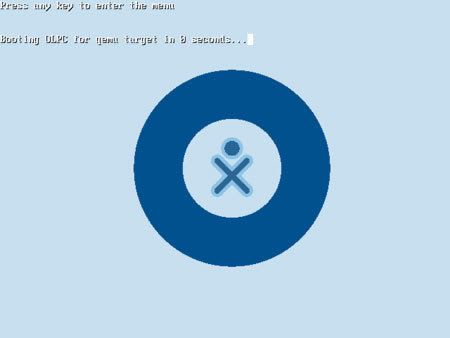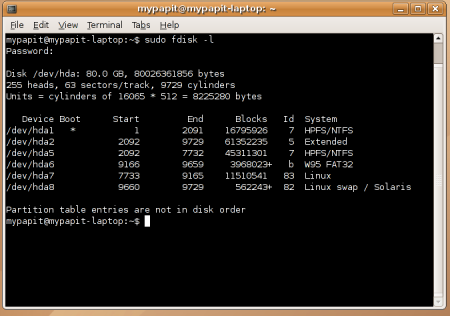Ditch gaim if you happen to use Linux and Yahoo messenger on your desktop. Gyach Enhanced is an open source Yahoo Messenger client that support most of the official Yahoo Messenger features out from the box including Webcam support and Voice Chat.
Unlike any other 3rd Party Yahoo Messenger Client, Gyach Enhanced only supports Yahoo Messenger protocol and available for GNU/Linux operating system only.
Among features supported by Gyach Enhanced :
- Webcam (Receive and Broadcast)
- Voice Chat
- Address Book
- Yahoo Chat
- Yahoo Mail Alert
- Yahoo News Alert
- Mobile Messenger Buddy Group
- ‘Invisible’ support
- Spam Protection
- Themable Smileys
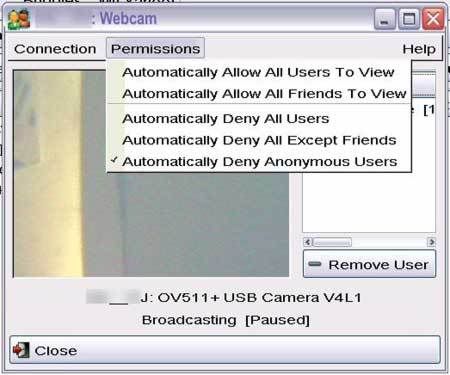
Continue reading “Gyach Enhanced Yahoo Messenger with Webcam and Voice support for Linux”