Debian project has released update on Debian 6.0 (Squeeze) which addressed several security issues and bugfix. Debian Squeeze users are advised to update their installation using “apt-get update” and “apt-get upgrade” command to ensure all of the updates are installed properly.
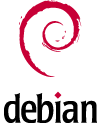
p/s: Although I currently use Ubuntu, I was actually a Debian user and I continue to use Debian on my VPS to host this website till this very day. Without Debian, I would never has discovered thousands of wonderful open source software in it vast software repositories :)



