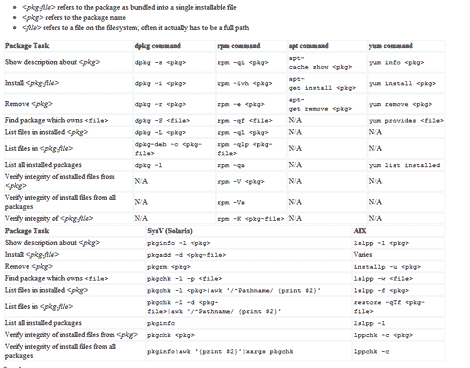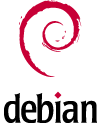Hello there, I’ve made an easily installable *.deb NGINX package with PageSpeed. The package is made for Ubuntu LTS on AMD64 machine.
Ubuntu 14.04 LTS – nginx 1.8.0 with PageSpeed
- nginx-full_1.8.0-1+trusty1-mypapitubuntu4_amd64.deb Full package
- nginx-extras_1.8.0-1+trusty1-mypapitubuntu4_amd64.deb Extra package
Ubuntu 14.04 LTS – nginx 1.8.0 with PageSpeed: Other Package
- nginx-common_1.8.0-1+trusty1-mypapitubuntu4_all.deb
- nginx_1.8.0-1+trusty1-mypapitubuntu4_all.deb
- nginx-doc_1.8.0-1+trusty1-mypapitubuntu4_all.deb
Installing nginx-extras or nginx-full is as easy as running this command
sudo dpkg -i nginx-common_1.8.0-1+trusty1-mypapitubuntu4_all.deb
sudo dpkg -i nginx-full_1.8.0-1+trusty1-mypapitubuntu4_amd64.deb
sudo dpkg -i nginx_1.8.0-1+trusty1-mypapitubuntu4_all.deb
Attention : Once installed, the PageSpeed configuration file can be found in “/etc/nginx/conf.d/pagespeed.conf”
Verify Installation
To verify whether nginx with pagespeed has been installed, type
nginx -V
Verify Installation with a preinstalled nginx
If you’ve another version of nginx installed on your system, take note that the nginx-pagespeed from *.deb is installed in “/usr/local/bin”
/usr/local/bin/nginx -V
It will output something like this:
nginx version: nginx/1.8.0
built with OpenSSL 1.0.1f 6 Jan 2014
TLS SNI support enabled
configure arguments: --with-cc-opt='-g -O2 -fPIE -fstack-protector --param=ssp-buffer-size=4 -Wformat -Werror=format-security -D_FORTIFY_SOURCE=2' --with-ld-opt='-Wl,-Bsymbolic-functions -fPIE -pie -Wl,-z,relro -Wl,-z,now' --prefix=/usr/share/nginx --conf-path=/etc/nginx/nginx.conf --http-log-path=/var/log/nginx/access.log --error-log-path=/var/log/nginx/error.log --lock-path=/var/lock/nginx.lock --pid-path=/run/nginx.pid --http-client-body-temp-path=/var/lib/nginx/body --http-fastcgi-temp-path=/var/lib/nginx/fastcgi --http-proxy-temp-path=/var/lib/nginx/proxy --http-scgi-temp-path=/var/lib/nginx/scgi --http-uwsgi-temp-path=/var/lib/nginx/uwsgi --with-debug --with-pcre-jit --with-ipv6 --with-http_ssl_module --with-http_stub_status_module --with-http_realip_module --with-http_auth_request_module --with-http_addition_module --with-http_dav_module --with-http_geoip_module --with-http_gunzip_module --with-http_gzip_static_module --with-http_image_filter_module --with-http_spdy_module --with-http_sub_module --with-http_xslt_module --with-mail --with-mail_ssl_module --add-module=/home/mypapit/source/nginx-1.8.0-1+trusty1/debian/modules/nginx-auth-pam --add-module=/home/mypapit/source/nginx-1.8.0-1+trusty1/debian/modules/nginx-dav-ext-module --add-module=/home/mypapit/source/nginx-1.8.0-1+trusty1/debian/modules/nginx-echo --add-module=/home/mypapit/source/nginx-1.8.0-1+trusty1/debian/modules/nginx-upstream-fair --add-module=/home/mypapit/source/nginx-1.8.0-1+trusty1/debian/modules/ngx_http_substitutions_filter_module --add-module=/home/mypapit/source/nginx-1.8.0-1+trusty1/debian/modules/ngx_pagespeed-release-1.9.32.4-beta
Take note at the bolded text to verify whether pagespeed module has been installed.