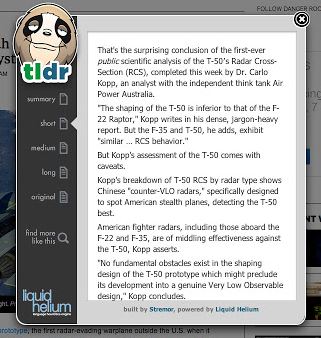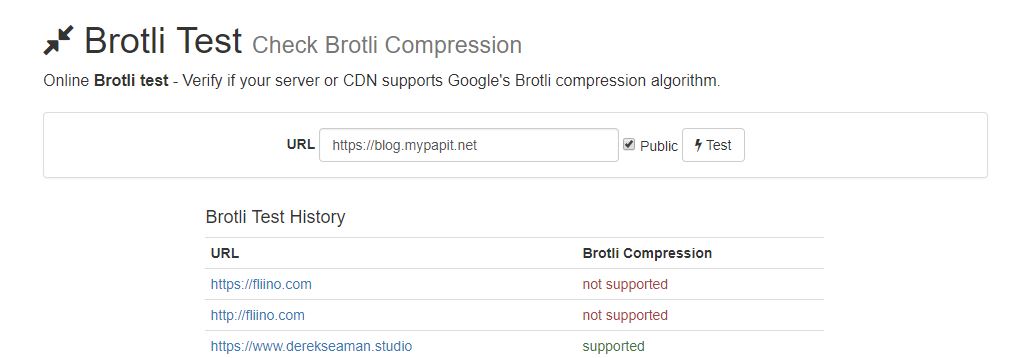It seems Google have implemented private prefetch proxy in Chrome for Android.
The upside of this private prefetch proxy is improved browsing experience for mobile users by reducing waiting time for web pages to load.
The downside is, as web server administrators – you might find a lot of 404 status in your web logs.
To solve this, you could either :
- Write directive to ignore 404 logs for “traffic-advice”
- Create “/.well-known/traffic-advice file for each domain and set the file to be served with “application/trafficadvice+json” MIME type [source]
Solution
Luckily, TechTitBits have come up with a convenient solution which only involves adding a few lines in configuration files to enable Chrome for Android prefetched proxy in nginx.
location = /.well-known/traffic-advice {
types { }
default_type "application/trafficadvice+json; charset=utf-8";
return 200 '[{ "user_agent": "prefetch-proxy", "fraction": 1 }]';
}With this solution, you would only need to add the location block within the server { } context in the site configurations.
Thank you for the tip: Traffic Advice configuration for Nginx