A must visit website for Ubuntu users and connoisseurs. Googlubuntu is a search engine powered with Google Custom Search. It is a time saver and very convenient to use!
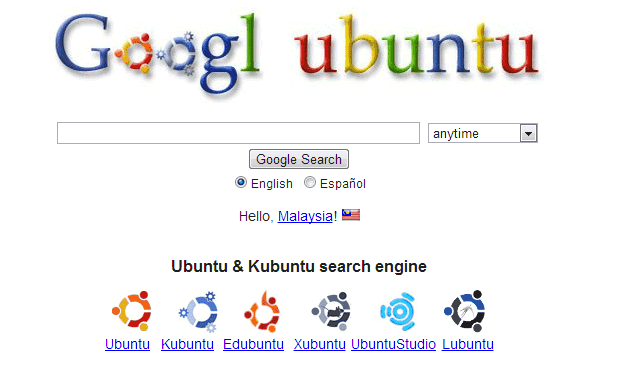

Free and Open Source blogger with an attitude
Stuff about Ubuntu and Debian GNU/Linux
A must visit website for Ubuntu users and connoisseurs. Googlubuntu is a search engine powered with Google Custom Search. It is a time saver and very convenient to use!
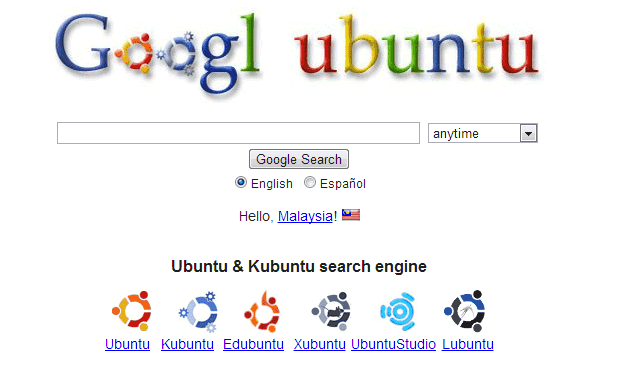
I always wanted a smooth development machine which can run multiple virtual machine (VM) at once, which is a must when testing app that is meant to be portable across different platform. So just before Ramadhan (in July), I bought 8GB RAM and 1TB hdd from a local pc shop and proceed to set-up my development machine.
The machine already has 4GB ram so adding the extra RAM bumped it to 12GB. The machine I was running is an older Intel Core i5, which is decent enough to execute all the VM that is necessarily when developing and testing the app.
with all those RAM, seems it’ll be quite a while before I use the swap space again.

Sometimes for some reason when you installed Microsoft Windows or other operating systems, your GRUB installation will be overwritten. This will cause your Ubuntu operating system unable to boot.
Here’s how to solve the problem using Ubuntu LTS Live CD:
1. First boot the Ubuntu Live CD from your computer
2. Then, open terminal-emulator application, and add boot-repair application to Ubuntu repository
[bash]
$ sudo add-apt-repository ppa:yannubuntu/boot-repair
[/bash]
3. Update repository and install boot-repair
[bash]
$ sudo apt-get update
$ sudo apt-get install -y boot-repair
[/bash]
4. Then run boot repair by typing “boot-repair” at the bash prompt
To begin repairing/reinstalling GRUB, click on “Recommended Repair” at the application screen:

The “Advance” button offers other option that lets you customize the boot option.

Boot-repair lets you to:
1. Reinstall GRUB bootloader
2. Change the default OS to boot
3. Place boot flag on any partition or devices.
4. Add extra kernel option
5. Restore MBR (only when necessary!)
6. Repair filesystem (only when necessary!)
Official Boot-repair website: http://sourceforge.net/p/boot-repair/home/Home/
Ubuntu Community Page on Boot-repair: https://help.ubuntu.com/community/Boot-Repair
Since installing Ubuntu 12.04 LTS on my Core I5 computer, I’ve noticed that I’ve problem with Video/Audio playback on my computer.
It turns out that it only affects computer with Intel-based sound chip. To confirm that you have Intel based audio chip, you need to run this command:
sudo lshw -c multimedia
If Intel chip is present, then you should see something like this at the bottom of the output:
[bash]
configuration: driver=snd_hda_intel latency=32
resources: irq:16 memory:fe024000-fe027fff
[/bash]
To fix it, you need to add “options snd-had-intel model=generic” at the end of /etc/modprob.d/alsa-base.conf file.
This should fix the problem with choppy/laggy sound while playing video.
Here are the preview of Ubuntu TV, a line of Ubuntu powered device designed for home consumers.
A class of Smart TV device, Ubuntu TV supports few key features:
Visit Ubuntu TV wiki for more information.