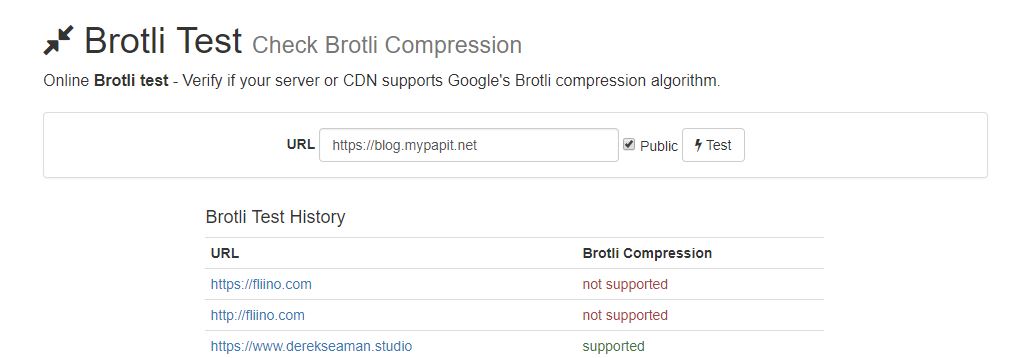If you are adventurous, you can refer to wutzebaer/tensorflow-5090 for a guide on how to build Python Pip Wheel for RTX50 accelerated Tensorflow.
Command line to test disk speed in Linux
You can use this code to test out the disk speed of your Linux system
dd if=/dev/zero of=/tmp/output conv=fdatasync bs=384k count=1k; rm -f /tmp/output
credit: https://github.com/ethereum/go-ethereum/issues/26174
OVHCloud VPS Hosting : USD0.97/mo for 20GB SSD and 2GB RAM
Grab this opportunity.
OVHCloud is offering VPS Hosting for USD 0.97/mo for this VPS spec:
20GB SSD Storage
2GB RAM
1vCore
100Mbps unmetered
This VPS / KVM option is available in several datacenters :
- Singapore
- Australia
- North America /Canada
- Western Europe / France
- Central Europe / Germany
- Western Europe / UK

Get the OVHcloud USD 0.97/mo offer here before it expired!
How to convert character encoding in text files
Here is how to convert text files from one character encoding to another in GNU/Linux:
#eg1
iconv -f ASCII -t UTF-8//IGNORE file.txt -o output.txt
#eg 2
iconv -f ISO-8859-1 -t UTF-8//TRANSLIT file.txt output.txtThe -f parameter denotes “from” and -t parameter denotes “to” character set.
//IGNORE means the “iconv” will ignore any characters that are not available in the target character set.
While “//TRANSLIT” means the converter will attempt to substitute characters that are not available in the target character set to the closest characters available, failing that, “???” will be replaced in its place.
Most GNU/Linux distribution have iconv preinstalled, if not, please consult your distribution documentation.
Embed Random Photos in Web or Mobile App with Lorem Picsum
Lorem Picsum branded as Lorem Ipsum for photos offers API for retrieving random photos.
The usage is fairly simple, one only have to access the API URL, for example to retrieve a 300×200 random photo, one just need to access this url:
https://picsum.photos/300/200/?random
Visit Lorem Picsum website for more API parameters.
Check if your web server supports Brotli Compression
Brotli is a new compressed data format developed by Google for compressing web data. It is documented in RFC7932. Currently, almost all modern web browser support Brotli which compressed better and faster than Deflate.
Brotli is can be enabled in most popular web server including:
- Apache HTTPD – through mod_brotli (for release after 2.4.26)
- Nginx – ngx_brotli (provided by Google)
- Node.js (trough shrink-ray module
- LightSpeed (since version 5.2)
- Microsoft IIS (through IIS-brotli extension, for IIS 7.5 and above)
Testing for Brotli Support
KeyCDN.com has provided a tool for testing whether your website supports Brotli compression.
You can go over the website and get your server tested. For nginx webserver, ngx_brotli will automatically downgrade to gzip if the browser does not support brotli encoding