
MEPIS, the company behind the SimplyMEPIS Linux distribution has made decision to use Ubuntu instead of Debian as the base of it’s distribution. The decision is made base on the predictability of Ubuntu six month release cycle that will enable MEPIS to offer its customers a dependable release schedule.
Currently, SimplyMEPIS 6.0 alpha1 release has already incorporated Ubuntu Dapper software and modifications, including SystemSettings from Ubuntu project. SimplyMEPIS 6.0 is scheduled for final release around June 1, 2006, around the same time as Ubuntu Dapper Drake release date.


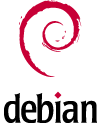 After surfing for leisure last evening, I found a nice and comprehensive guide written for Debian GNU/Linux users. I guess Debian GNU/Linux beginner and GNU/Linux newbies will find this guide,
After surfing for leisure last evening, I found a nice and comprehensive guide written for Debian GNU/Linux users. I guess Debian GNU/Linux beginner and GNU/Linux newbies will find this guide,