Local Malaysian Artist, Yuna is currently featured in Google Material Design Guideline.
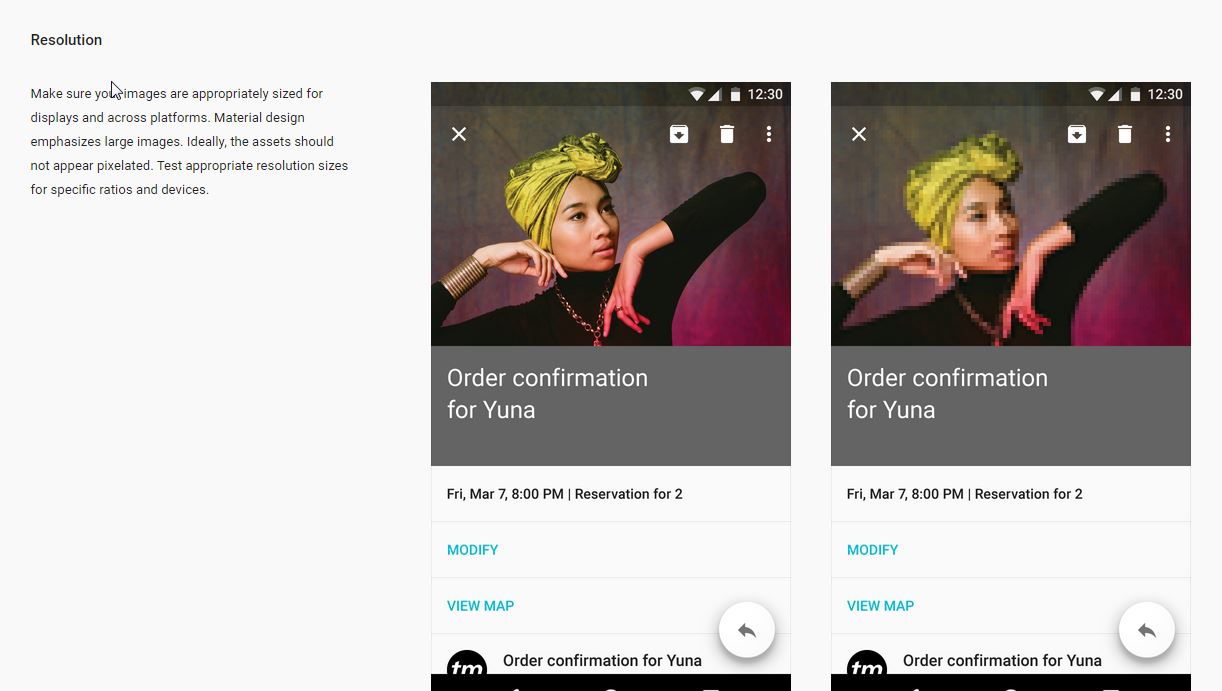
You can view the screenshot in UI Integration Imagery Style Section: Google Material Design GUideline

Free and Open Source blogger with an attitude
Local Malaysian Artist, Yuna is currently featured in Google Material Design Guideline.
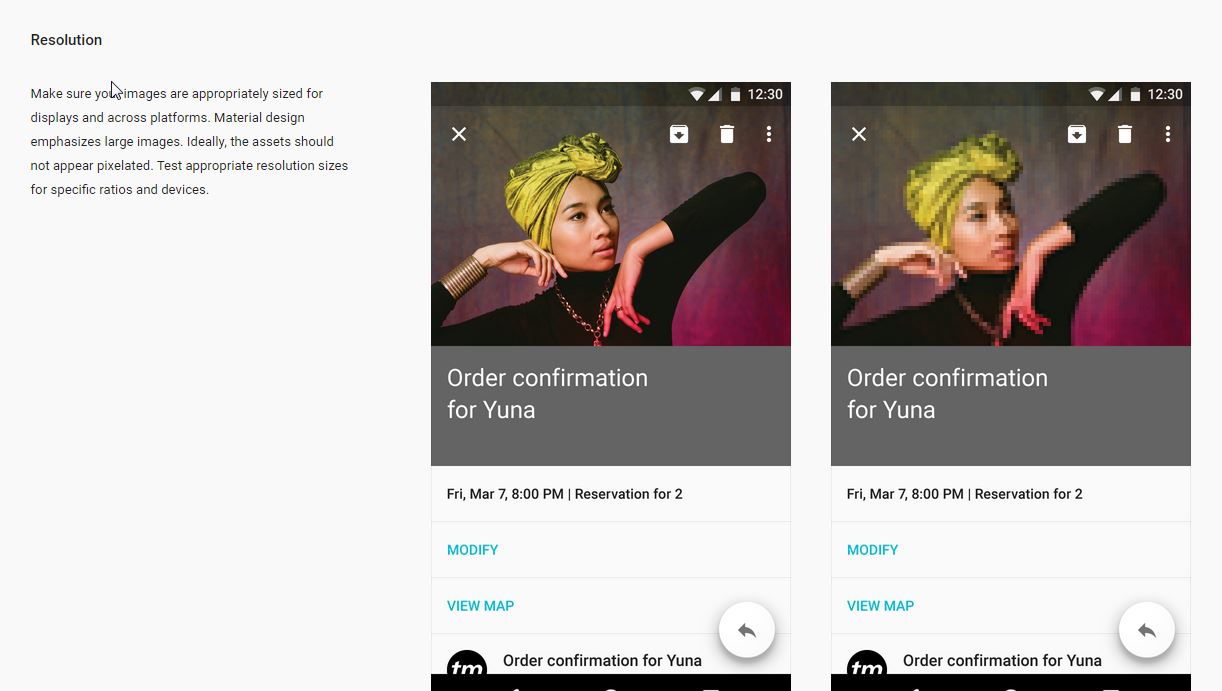
You can view the screenshot in UI Integration Imagery Style Section: Google Material Design GUideline
I read an interesting analysis on the lifespan of some of the Google service and API that has been cancelled: http://www.theguardian.com/technology/2013/mar/22/google-keep-services-closed
Based on the analysis at the time of the writing, Google service has a mean lifespan of 1,459 days.
An interesting point to ponder, especially if your applications/services depends on one or more Google services.
Although Google has announce to drop SPDY support by early February 2016 in favor of HTTP/2, SPDY remains the best HTTP protocol extension to maximize compression and reduce webpage load latency.
The current and final SPDY implementation supported by Mozilla Firefox and Google Chrome is SPDY/3.1.
In order to check if your webserver supports SPDY 3.1, just simply:
Additionally, you could go to spdycheck.org to check if your web server supports SPDY.
Have fun!
A must visit website for Ubuntu users and connoisseurs. Googlubuntu is a search engine powered with Google Custom Search. It is a time saver and very convenient to use!
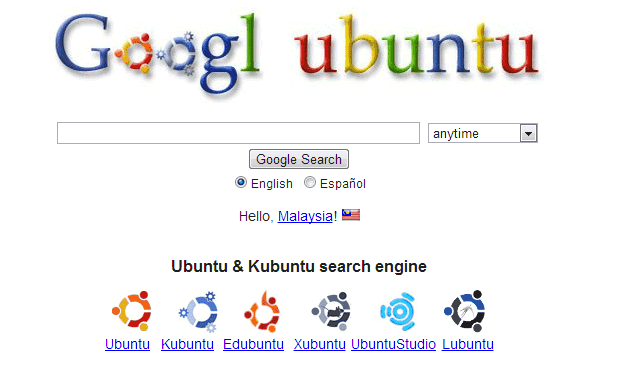
Google has generously offered free hosting services for free open source developers to host their projects either by using Mercurial, Subversion or git.
This blog post touches on the basic on to use SVN to maintain source code repository on Google Code Hosting.
Assumptions
This tutorial assume that you have :
Initial Import
You must perform initial check-in in order to use the SVN repository. To do that, you must go to your Google Code project, as shown in the screenshot.
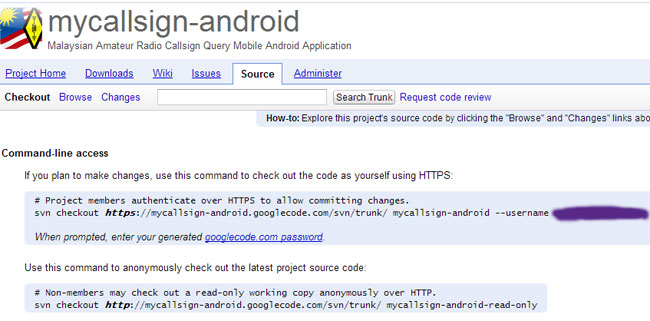
From bash terminal, to import your project into Google Code, type:
svn import /path-to/src/ https://your-project-name.googlecode.com/svn/trunk/ --username example@gmail.com -m "initial import"
You'll be prompted to enter googlecode.com password, which you can generate from your Google project page
SVN commit
After initial import, your source code will be made available from Google Code hosting for public access.
You may 'commit' after you've made revision or alteration into the source code. to "commit" type:
[bash]
svn commit -m "added new TextField to user-interface"
[/bash]
the -m specifies change log, you shouldn't commit without a proper log message as this will help other users to track the changes that you've made with your source code.
SVN add: For adding new source files
If you add new files to your source code, just type:
[bash]
svn add <filename>
[/bash]
You may then proceed with "svn commit" to add the file to the repository server.
Recursively add unversioned files into SVN repository
If you've added several new files into source code working copy, these file will be unversioned and thus won't be committed to the subversion server.
You can use this command recursively add new unversioned files to svn repository.
[bash]
svn status | perl -ne 's/^\?\s+(\S.+)$/\1/g;chomp;system("svn add \"$_\"");'
[/bash]
**taken from http://www.amiryan.org/2009/04/22/howto-recursively-add-unversioned-files-into-svn-repository/
This is a follow-up of my previous post “What to do when your Google disabled your Gmail account?“.
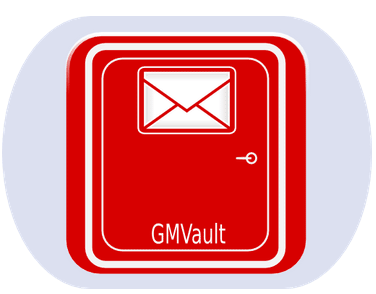
Here’s how to download all emails from your GMail account with Gmvault:
Download and setting up gmvault
1. First you need to install python-pip
[bash]
sudo apt-get install python-pip
[/bash]
2. Then using ‘pip’, install gmvault
[bash]
sudo pip install gmvault
[/bash]
3. Finally you can sync and backup GMail accounts with ‘gmvault‘
[bash]
gmvault sync your_username @ gmail.com
[/bash]
4. gmvault will ask you to authenticate yourselves with GMail, and after that, the syncronization process starts. gmvault stores all the gmail backup in the ‘gmvault-db‘ directory.
p/s: Some users encounters error telling that the “All Mail folder is not visible”. You can enable All Mail folder visibility by checking the “Show in IMAP” box in Settings->Labels. Also, IMAP access should also be enabled for this to work.
p/s 2: It might not be obvious right now why you need to backup your emails when Gmail has gigabytes of storage. But according to Gmail discussions group, Google can and might disable access to all of its services, locking the users out from their emails forever.