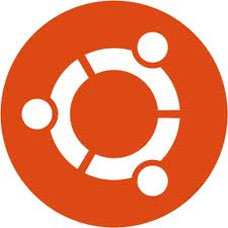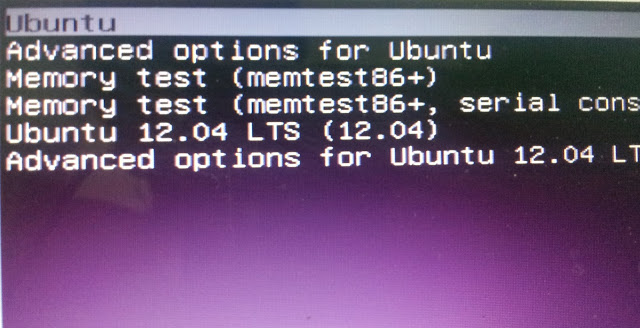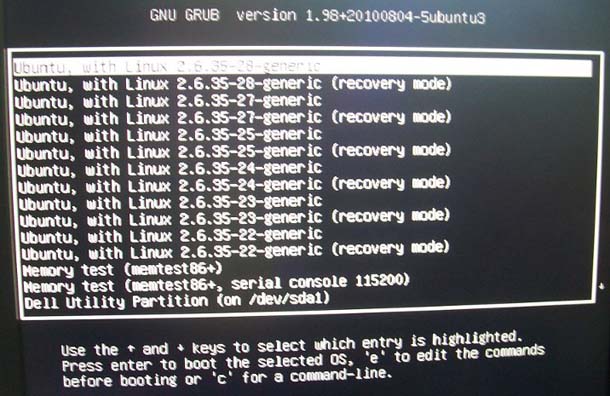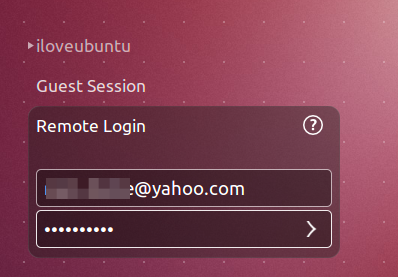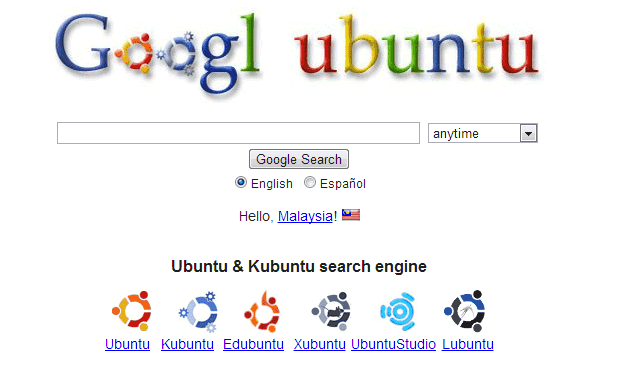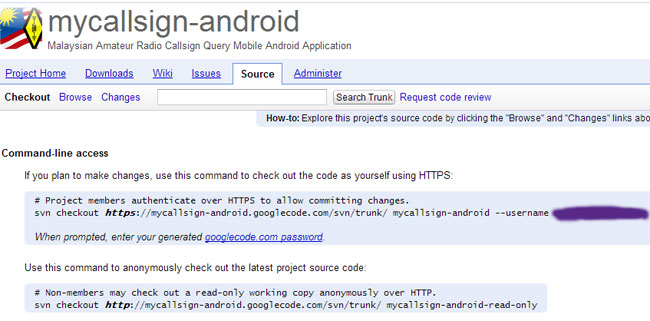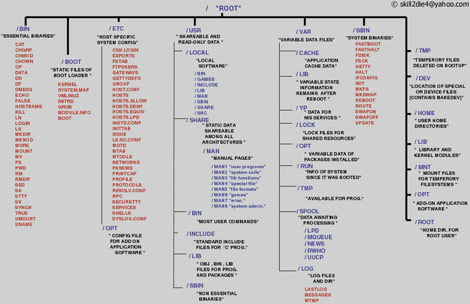It has been known that the X86 64bit architecture outperform 32bit architecture. However, little is known whether 64-bit Ubuntu installation outperforms its 32-bit counterpart significantly as the latter is marked as recommended download from Ubuntu website.
Luckily [Phoronix] had answered these questions for us. In its latest article, [Phoronix] compares the performance between 64-bit Ubuntu installation and 32-bit Ubuntu installation on a Intel Core i5 2520 (4 cores) with 4GB RAM.
Audio File Encoding Performance (less is better)
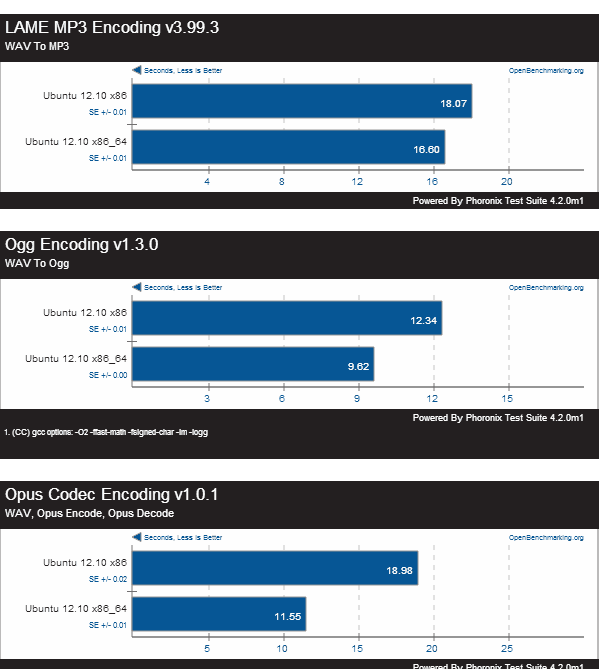
Server Workload Performance (more is better)
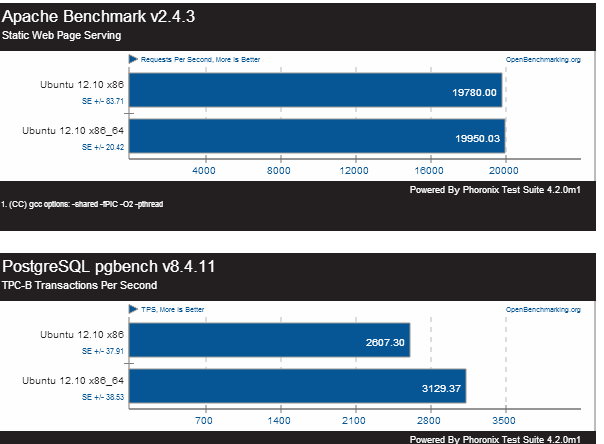
The result concludes that Ubuntu 12.10 64-bit performs better on overall compared to 32-bit, especially on video/audio encoding/decoding tasks. Ubuntu 12.10 also performs better with server workloads.
My thoughts:
Although Canonical still marks Ubuntu 12.10 32-bit as the recommended download. It seems that 64-bit installation offers greater performance even without the advantage of having greater memory. Some might argue that PAE still allows 32-bit Ubuntu to access more than 4GB RAM, PAE access on 32-bit is still significantly slower when compared to 64-bit memory access. Personally, I use Ubuntu 64bit for my development machine as all of my hardware has opensource drivers.